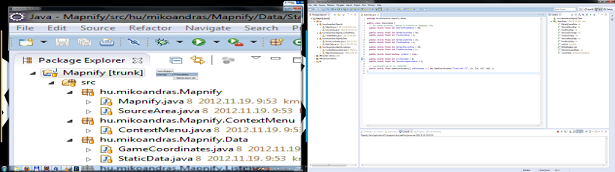Gaming in multimonitor environment
Because of my programming job I use multiple monitors, and when I’m playing I like to use the bigger screen estate as good as just possible.
With FPS and car games it is almost out-of-the-box, and the new multimonitor cards give directions for game developers as well. But developers for strategic games do not like to go that way, because that would give an unfair advantage against gamers who use only one monitor.
Others have also created applications with which – if nothing else, but – the minimap can be shown on a separate monitor, where the visual feedback is bigger.
One of them was really simple, but many parts were hardcoded for a single user’s needs. I tried to change that with a right-click menu, from which you could select the monitor with the magnified part as the source.
Detailed description with pictures:
On startup Mapnify start on the first monitor according to Windows, and the magnified source will be on the first according to hardware installations.
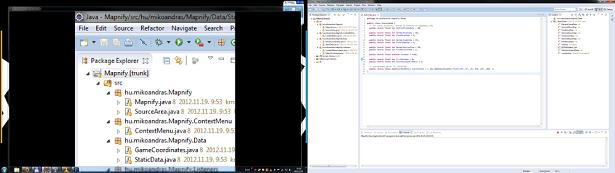
The displaying window can be resized and moved as any other window, this should be self-explanatory.
Moving the source-area
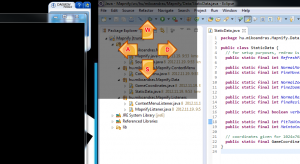
Gamers should be familiar with the w-a-s-d combination. These move the source area in all four directions. In default the steps are taken in 50 pixels each, until the area reaches the edge of the screen. It can not be moved any further. Using the shoft modifier the movements can be made in 1 pixel steps.
Resizing the source-area
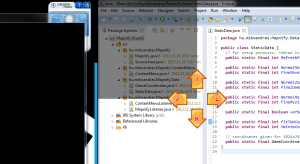
Like w-a-s-d on movements, resizing the source can be made with i-j-k-l keys. Steps are also 50 pixels, and shift lowers this to 1.
Zooming the source-area
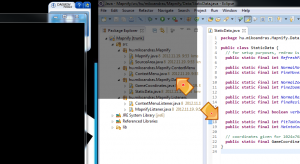
Zooming remained for historical reasons in the applications, but it got a little modification. In default zoom is resizing the longer edge with 25 pixels, and the shorter edge with a calculated value to retain proportions.
Besides all these the source-area can be moved to another monitor, as this was the original cause for the development.
Moving the source-area to another display
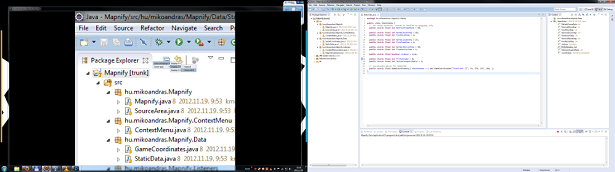
The SourceDisplays menu lists all available monitors. Under these will be the manual selection and all the names for supported games.
Choosing manual the actual source-area will be moved to the selected monitor, choosing a game will move the source-area to the predefined place on the selected monitor, where the minimap in said game should be found.
I have written this mod because of StarCraft II, so this is the first supported game.
Modifying the aspect ratio
Should you not like the black lines besides the sides – top/bottom – of the window, the Zoom type menu offers setting for forgetting aspect ratio and fill the whole displaying screen with the magnified content.
In the need for supporting another game, I gladly await comments, and I’ll do my best to get them into the list of supported games.
Mapnify actual [1.0] source code
The brave ones can access the new codes as well:
Mapnify actual [1.0] source code in SVN
Good game, have fun!
Automatic hook creation in every new svn repository What every webdeveloper should know